Module 2 - Class 2: Renaming Workspaces, Maps and Datasets
Overview – A guide showing how to rename your Workspaces, Maps and Datasets.
Learning Objectives – Being able to successfully rename your Workspaces, Maps and Datasets so they are easy to keep track of.
Maps, Workspaces, and datasets can all be renamed within eSpatial.
Renaming a Workspace
A workspace can be renamed by hovering over the workspace name in the top toolbar and clicking the Pencil icon.
%20Rename%20Workspace%20SS-1.png?width=275&height=269&name=(Module%202)%20Rename%20Workspace%20SS-1.png)
This will then open the Rename window. From here you can enter the new name and description of your workspace. Once complete, click the Done button to return to your map.
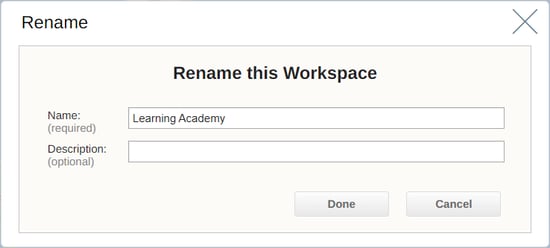
A workspace can also be renamed from the library using the Pencil icon next to the workspace name.

Renaming a Map
You can rename a map by clicking on the Pencil icon beside the Map name in the top toolbar. This will then open the Rename window. From here you can enter the new name and description of your workspace. Once complete, click the Done button to return to your map.
%20Rename%20Map%20SS.png?width=275&height=261&name=(Module%202)%20Rename%20Map%20SS.png)
Renaming a Dataset
A dataset (that a user has uploaded) can be renamed from the Control Panel. Click on the Cog icon beside the dataset and select Rename. Then use the Rename window to type in the name and description of your dataset.
%20Rename%20Dataset%20SS.png?width=300&height=221&name=(Module%202)%20Rename%20Dataset%20SS.png)
